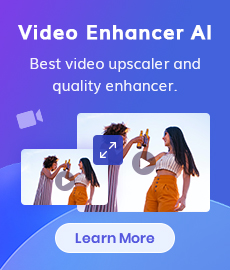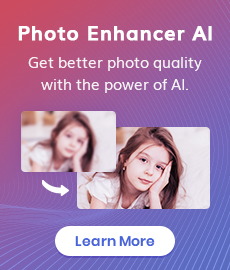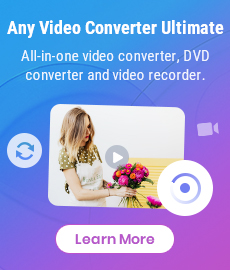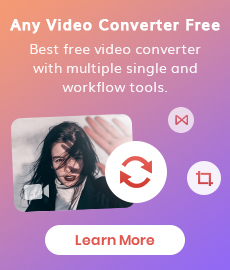[Ultimate Guide] How to Sharpen A Video
"How can I sharpen my video? Can you sharpen a video online?" - Chris Aust
Sharpening a video is vital if you want a punchier and more vibrant look in your video footage. However, sharpening videos can be a bit trickier than sharpening photos. Don't worry, here's an ultimate guide for you, even if you are a novice. This tutorial focuses on how to sharpen blurry videos on iPhone, Android, Mac, and Windows PC and remove the motion blurs and out-of-focus blurs to deliver you a crystal clear and crisp video. Just read on for more details.

- • Part 1: What Does It Mean to Sharpen A Video
- • Part 2: 3 Video Sharpening App to Sharpen Video on PC/Mac
- 1: AVCLabs Video Enhancer AI
- 2: Topaz Video Enhancer AI
- 3: Adobe Premier Pro
- • Part 3: 3 Online Tools to Sharpen a Video Online
- 1: Clideo
- 2: VEED. IO
- 3: Neural.love
- • Part 4: 2 Mobile Apps to Sharpen a Video
- 1: Videoshop
- 2: Inshot
 Part 1: What Does It Mean to Sharpen A Video
Part 1: What Does It Mean to Sharpen A Video
Sharpening videos means increasing the contrast around edges which creates the perception of sharpness, making your blurry videos look crisper, clearer, and detailed.
You can make videos look sharper by adjusting the brightness, increasing the contrast, creating a more saturated image, adding exposure, and filters, and even enhancing the resolution of your videos.
In the next part, we are going to show you the best video sharpeners with AI capability to help you sharpen blurry videos automatically to better visual quality.
 Part 2: 3 Video Sharpening App to Sharpen Video on PC/Mac
Part 2: 3 Video Sharpening App to Sharpen Video on PC/Mac
Thanks to the application of technology in video optimization/editing in recent years, sharpening videos has become easier and simpler. We will introduce 3 top video sharpeners for Win/Mac on PC.
1. AVCLabs Video Enhancer AI
As a professional AI-based video enhancement and AI video upscaling tool, AVCLabs Video Enhancer AI uses a neural network to enhance the video quality and upscale video from SD to HD (720p or 1080p), to 4K, and even up to 8K automatically and intelligently in one click, with super-resolution upscaling and multi-frame enhancement. Driven by powerful AI sharpening algorithms, it enables users to remove all the visible motion blurs and out-of-focus blurs (like face in blurry videos) automatically and video noise. No advanced video editing skills are required during the process of sharpening videos.
Video Enhancer AI
- Enhance the video quality to fix blurriness.
- Deblur your footage by using machine learning.
- Upscale videos from SD to HD, HD to 4K.
- Upscale low-res videos onto a larger screen.
- Trim your footage frame by frame.
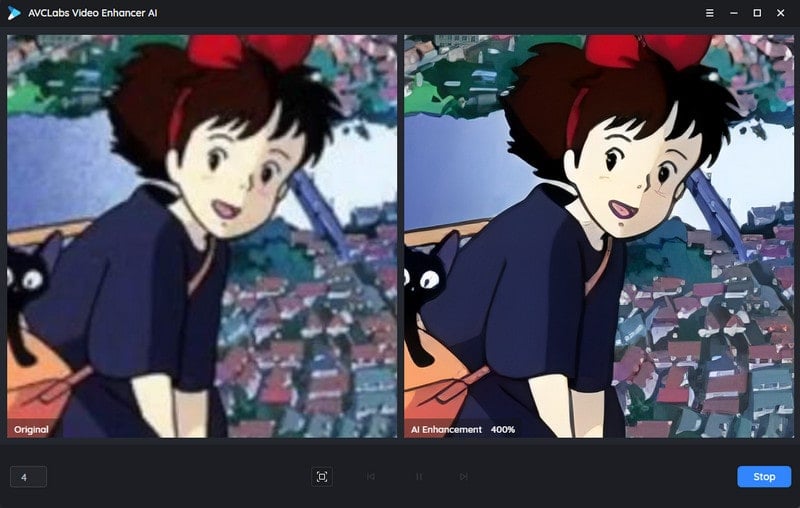
Here are simple steps to sharpen blurry videos on Mac and Windows PC with AVCLabs Video Enhancer AI.
Install and Run AVCLabs Video Enhancer AI
Warm tips: you can click here to check whether your CPU or GPU is capable of unblurring a video with AI.
Firstly download the AVCLabs Video Enhancer AI from the above button and install it on your Windows PC or Mac, then double-click on the icon to launch it.
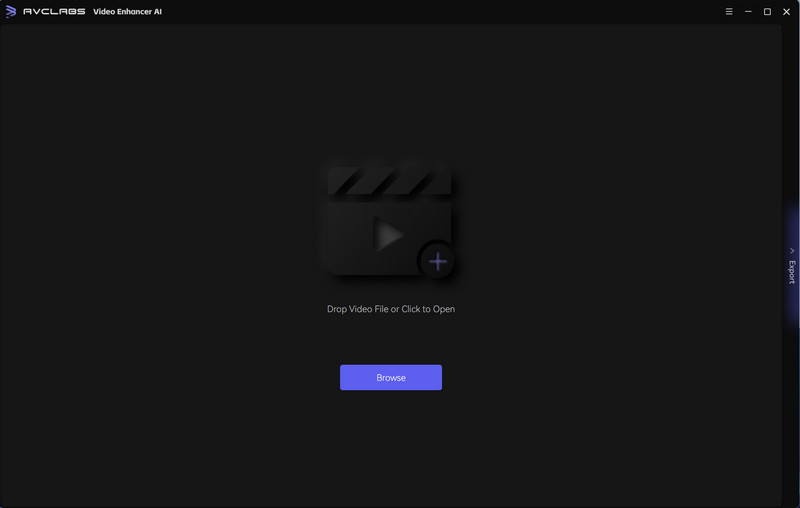
Import the Blurry Video You Want to Sharpen
Directly drag & drop the blurry videos from your computer to the program or click on the Browse button to import blurry videos to AVCLabs Video Enhancer AI.
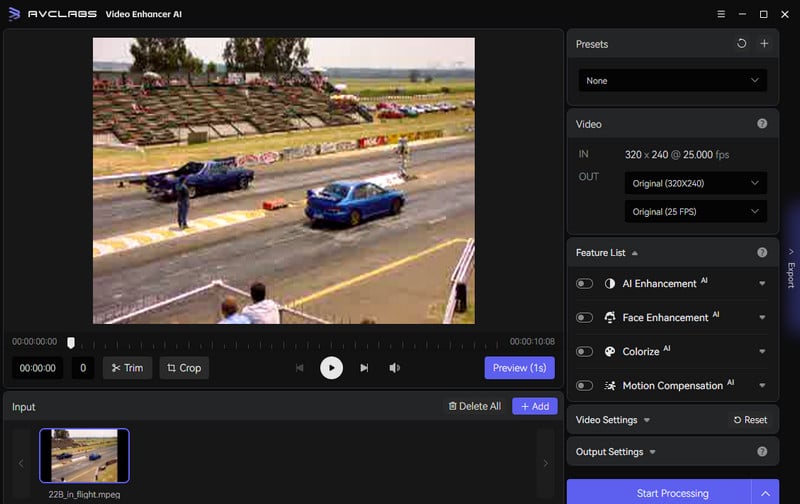
Select the Appropriate AI Model and Set the Output Parameters
Before sharpening the blurry video, we recommend you modify some critical parameters like the processing model, output resolution, output format, and output path.
In the right panel of the program, you can choose the appropriate AI Model according to your need. To beautify the face details in your video footage, you are able to turn on the Face Enhancement option.
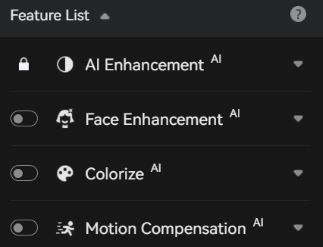
You can also unfold the output preset and adjust the output to 200%, 400%, SD, HD, 4K UHD, 4K, and 8K.
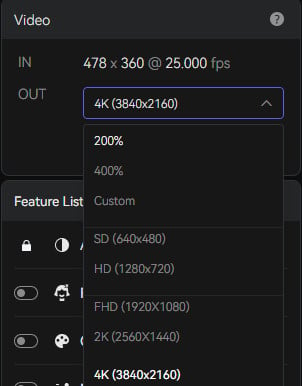
Before starting to sharpen the blurry video quality, you are allowed to set the output video format(MKV, MP4, AVI, MOV, WEBM), the encoder (H.264, H.265, VP9 Good, VP9 Best, AV1), the bitrate, audio settings, and output path according to your need.
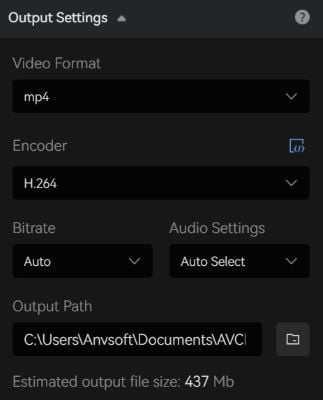
Trim the Output Video
If you just need to sharpen a clip of a blurry video, you are able to trim the unwanted parts frame by frame to save processing time. At the bottom of the program, you can trim your video to the desired length by dragging the slider bar. Or input the start and end of the frames to set a clipping point accurately.
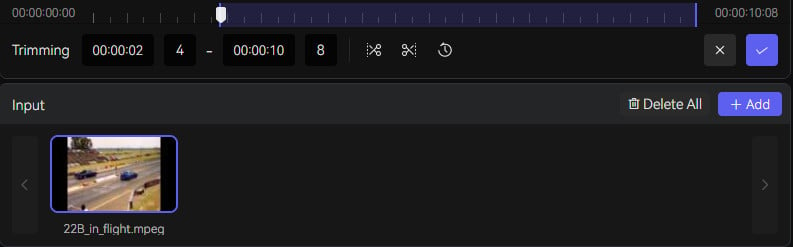
Start Sharpening A Blurry Video Automatically
Once all the preparation work is done, hit on the Start Processing button to perform the blurry video sharpening process. The final processing time depends on your computer’s system configuration and video size.
After the video unblurring process is completed, simply click on the Open Output Video button to check the output sharpened video.
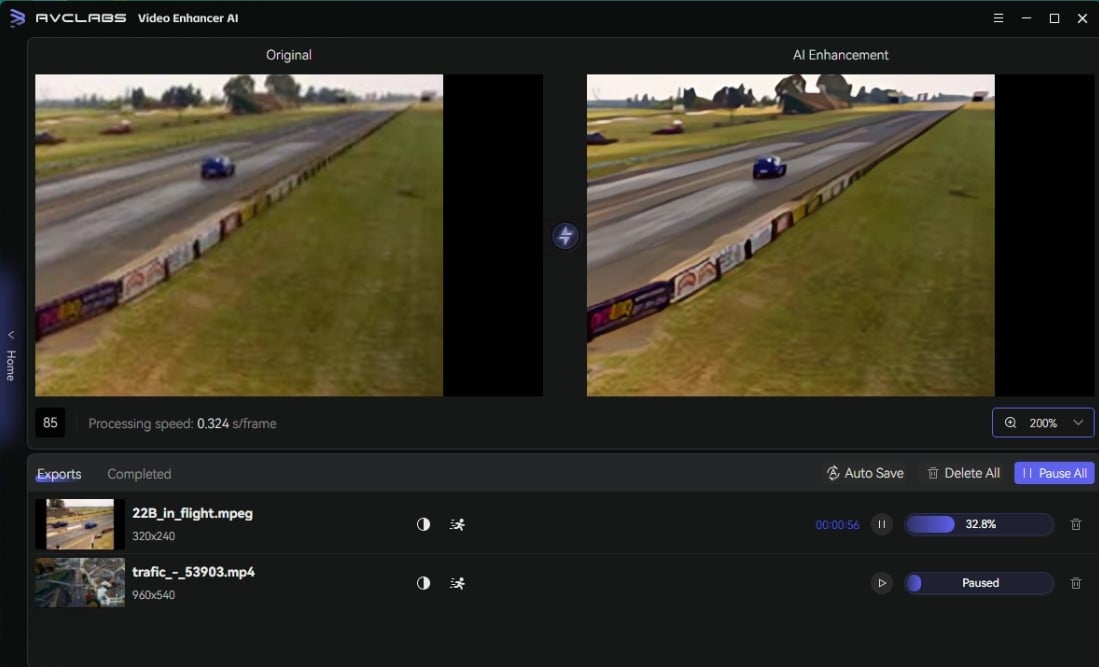
Video Tutorial: How to Sharpen Videos with AVCLabs Video Sharpen AI
2. Topaz Video Enhancer AI
Topaz Video Enhancer AI is a dedicated software for sharpening low quality videos and provides different AI models to address various video quality issues. The Stabilization helps reduce camera shake by intelligently filling-in gaps and empty spaces. The motion deblur is designed to fix blur from camera movement. The program also supports increasing the frame rate. It gives you control over the level of sharpness, allowing you to tailor the results to your specific needs.
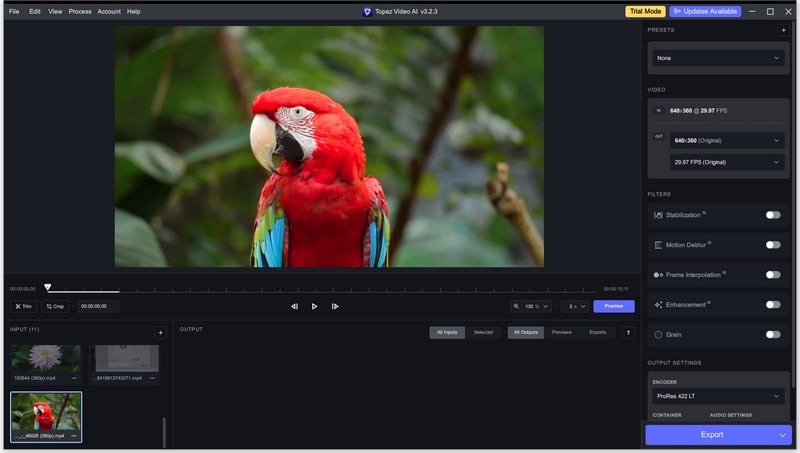
Steps to sharpen video with Topaz Video Enhancer AI:
Step 1: Import your file.
Step 2: Enable the Enhancement filter, choose a video type, and choose the denoise/sharpen model.
Step 3: Preview the result. If you are satisfied, export the file.
3. Adobe Premier Pro
Adobe Premier Pro is a professional video editing software that is widely used for the post-production in film industry. This software allows users to edit and trim their footage with total accuracy, add attractive transactions, fine-tune colors easily, level up audio quality and more. It is also loaded with AI features that simplify your workflow. Although primarily a video editing software, Adobe Premier Pro does provide sharpening filters that can enhance the overall quality of your video.
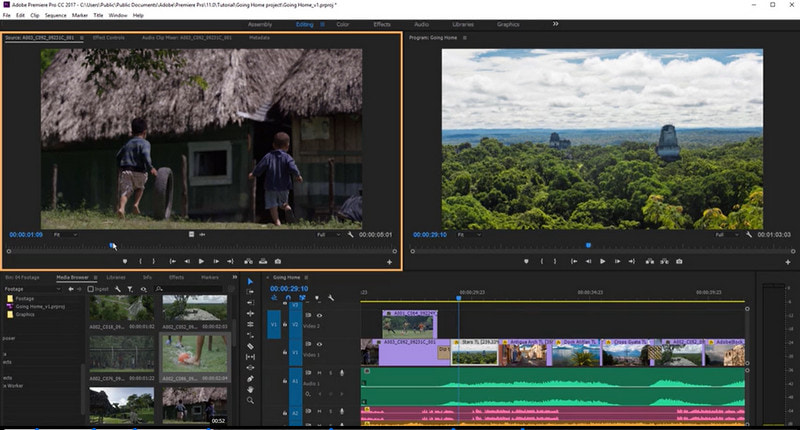
Steps to sharpen video with Adobe Premier Pro:
Step 1: Select the clip you want to edit in the timeline.
Step 2: Navigate to the Effects panel and search for the Sharpen effect.
Step 3: Drag and drop the effect onto the clip in the timeline.
 Part 3: 3 Online Tools to Sharpen a Video Online
Part 3: 3 Online Tools to Sharpen a Video Online
1. Clideo
If you are tired of the to-be-installed software, then you can sharpen a video online for free with Clideo Video Clearer. Clideo Video Clearer is also a great video enhancer that enables you to increase the quality of your video in clicks and fix blurry videos online for free. It comes with an Adjust Video tool that allows you to control the Brightness, Contrast, Saturation and Hue values of the video clips to improve video quality.
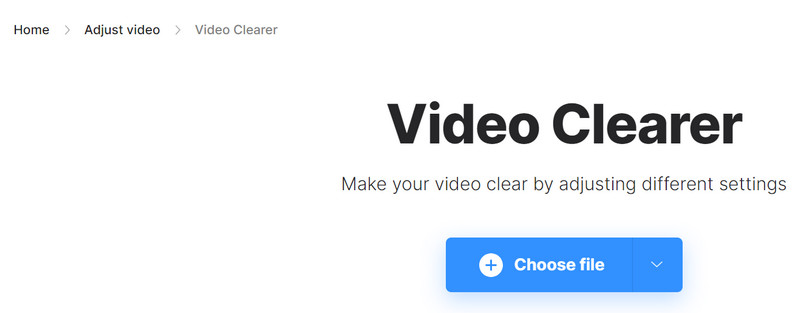
Let's follow the steps below to fix blurry videos online for free with Clideo Video Clearer:
Upload Your Blurry Video
Simply navigate to the Clideo Video Clearer official website and click on the Choose files button to upload a video from your computer, Google Drive, or Dropbox hat that has any blurry issues.
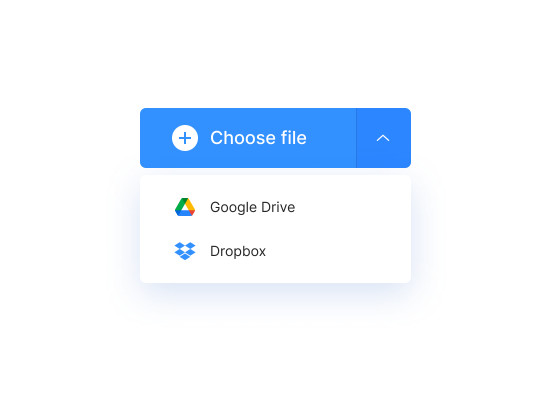
Slide to Adjust
After the video is uploaded, you’ll enter into the clear video editor. Here you can adjust the brightness, saturation, contrast and other settings. To remove the blur from the video, we highly suggest you up the brightness level and bring the contrast down a bit. It won’t fix all your problems if your video is extremely out of focus, but it will definitely help clear things up a little.
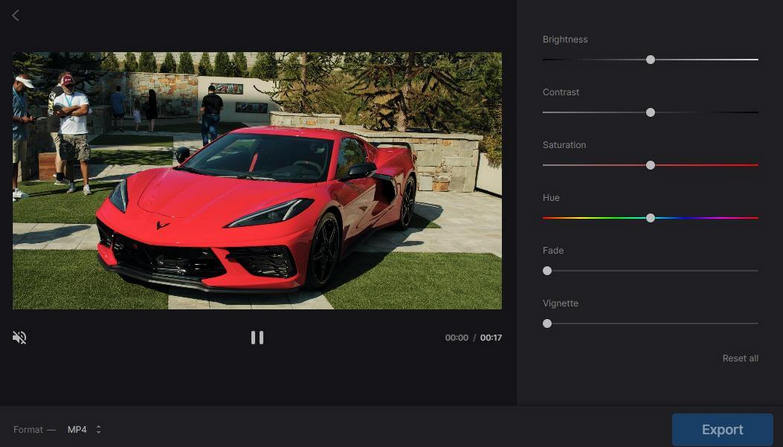
Select the Output Video Format
If you are satisfied with your adjustments, then select an output format such as M4V, MKV, MP4, MOV, M2TS, FLV, and F4V. The MP4 format is an optimal choice if you need to play the clear and sharpened video on your phone.
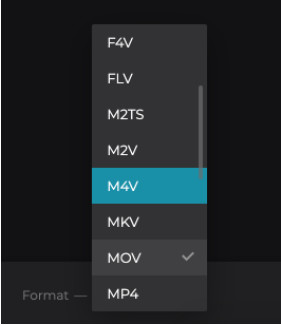
Save the Clear & Sharpened Video
Now, you can preview the processed video. If you are happy with the result, hit on the Download button to save the clear and sharpened video to Google Drive, Dropbox, or on your computer.
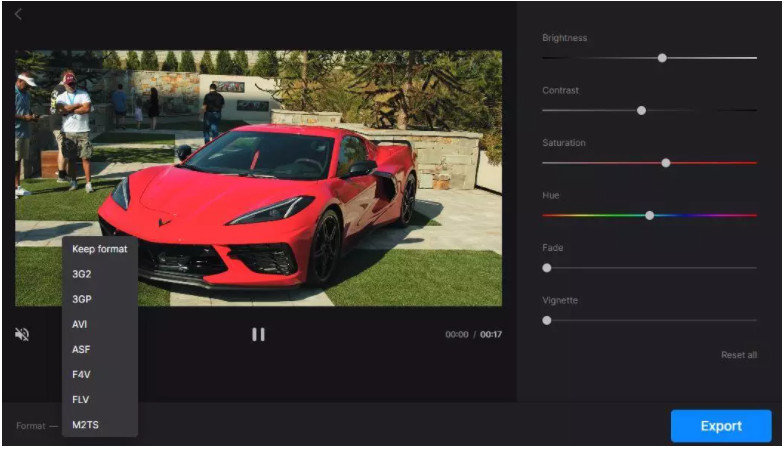
2. VEED.IO
VEED.IO is a comprehensive online video editor that allows users to edit their footage easily and quickly. Users can explore different color options to make the video sharper and clearer. There is a dedicated Sharpen effect where you can adjust the sharpening degree by moving the slider.
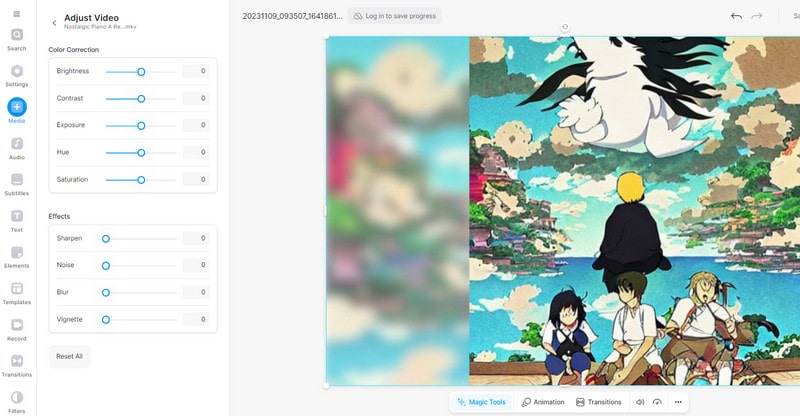
Steps to sharpen video with VEED.IO:
Step 1: Click ‘Get Started Now’ to upload your video.
Step 2: Click on the video track on the timeline below. Switch to the ‘Adjust’ tab to change brightness, contrast, saturation, and exposure. Or, visit the ‘Filters’ section on the left panel to add VHS effects, black & white, and sepia.
Step 3: Once you’re happy, press ‘Export’ to watch your video render in seconds.
3. Neural.love
Neural.love is a convenient online platform that provides image, video, audio enhancement services. You can generate your own avatar or AI art images based on text prompts. The Video Enhance tool can effortlessly sharpen the videos that are blurry, pixelated or out of focus. No hardware is required.
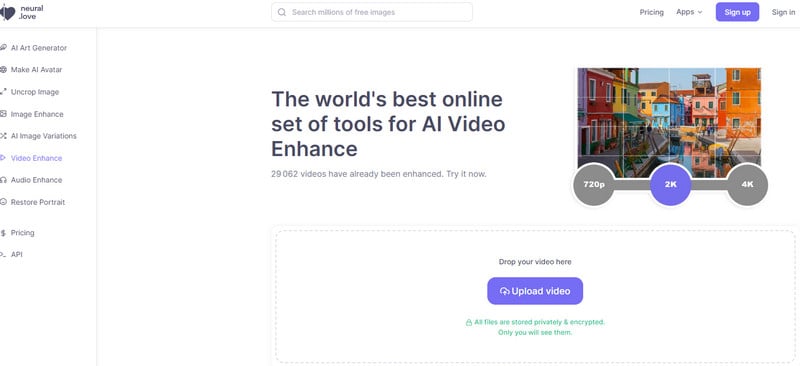
Steps to sharpen video with Neural.love:
Step 1: Upload your video.
Step 2: Choose AI filters that you would like to apply.
Step 3: Hit a "render preview" button to see a preview of your future video. If you are satisfied with the preview result, hit the "process entire video" button.
 Part 4: 2 Mobile Apps to Sharpen a Video
Part 4: 2 Mobile Apps to Sharpen a Video
1. Videoshop
Are you wondering how do you sharpen a video on Android? Here we would like to introduce the best video enhancer app for Android named Videoshop to improve video quality on an Android device and make blurry videos clear on Android phone. It not only can help you increase video quality in a practical way but help you trim, apply slow/fast motion, and add voiceover to your video. The most impressive part is that it comes with the lip-sync tool, Instagram and TikTok lovers will certainly appreciate this feature. It allows you to add various sound effects such as animal noises, farts, explosions, and laughter and share your edited videos across social media platforms. Slideshow videos are supported.
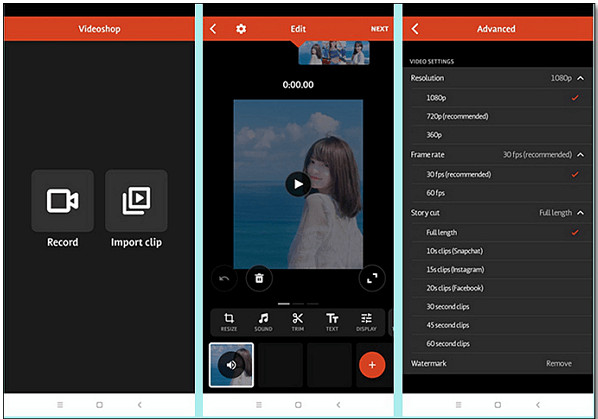
Step 1: Open Videoshop on your Android phone and tap Import clip to upload blurry video footage.
Step 2: Tap the Adjust Display option to change brightness, contrast, saturation, etc.
Step 3: Tap the tick when finished.
2. Inshot
Is there an app to clear up blurry videos on iPhone? Can I sharpen video clips in iMovie? Unfortunately, iMovie does not cover the sharpening tool for iOS devices. In this part, we are going to talk about how to unblur a video on iPhone using Inshot. Inshot is a superb free video quality enhancer that helps you edit and improve video quality on your iPhone and increase video quality on iPhone. The app is popular among social media enthusiasts who wish to improve video quality for free with simple and flexible video editing features. It’s easy to resize videos for TikTok, Instagram, and so on.
1. Open Inshot on your iPhone and then import a blurry video.
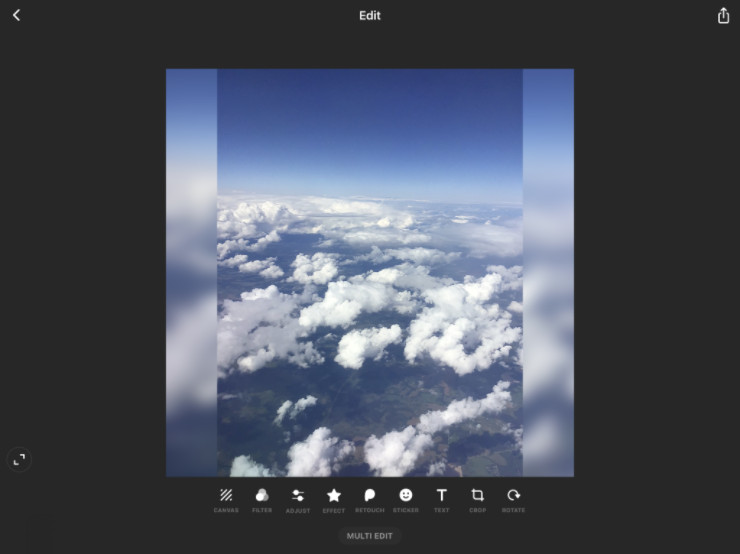
2. Hit on the Adjust option to find the full range of available effects.
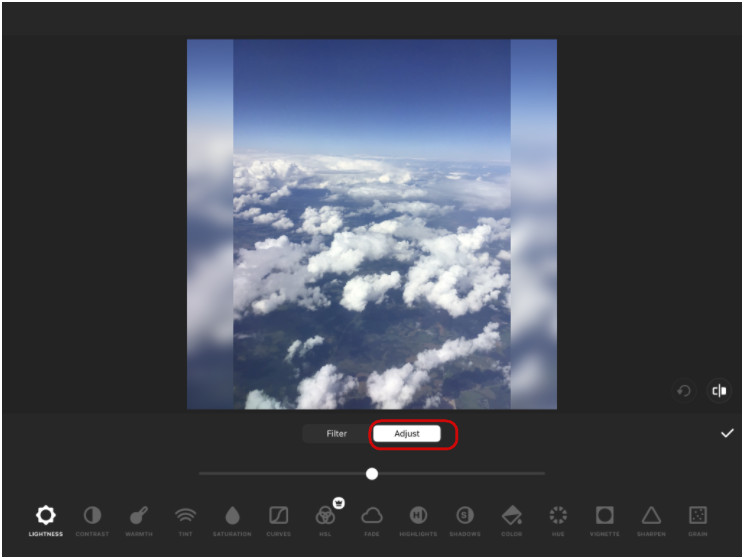
3. Now simply choose the Sharpen option to move on.
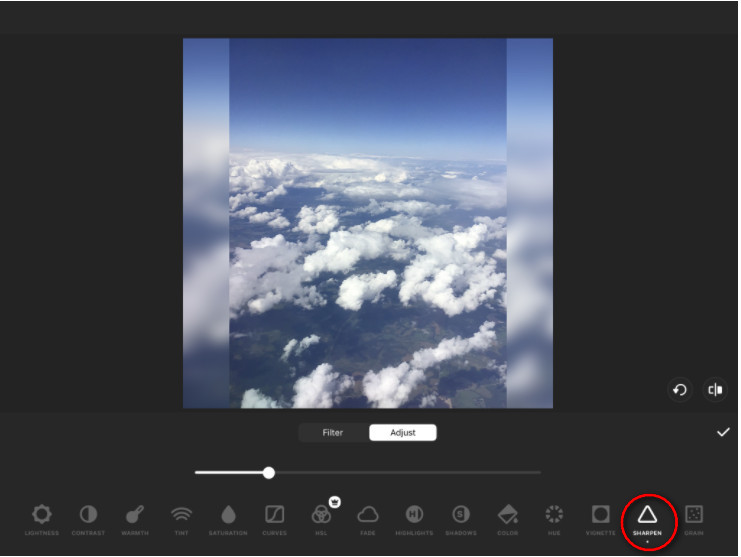
4. Regulate the intensity of the effect.
Conclusion:
That's all. After you learned the comprehensive guide on how to sharpen videos on Android, iPhone, Mac/Windows PC, or online for free, you will get a clear and sharpened video. The AI solution - AVCLabs Video Enhancer AI, utilizes intelligent and automatic blur correction to sharpen videos from your smartphone, cam, camera, or drone professionally, and get natural-looking results with excellent image quality. You can easily select the best tool to get your video quality improved.
Try AVCLabs Video Enhancer AI to breathe new life into your footage!
Related Articles & Tips
- • All You Need to Know About AVCLabs Video Enhancer AI Crack
- • AI Face Blur | How to Blur Faces in Videos Automatically And Intelligently
- • AI Video Deinterlacing Tool | How to Deinterlace Videos on Mac without Quality Loss
- • Top 3 Best AI Video Upscaling Software to Upscale Videos up to 1080p, 4K, 8K
- • How Will AI Enhance Surveillance Video Quality
- • How to Fix Instagram Story Video Blurry Problem
 Video Converter
Video Converter
- MP4 Converters
- MKV to MP4 Converters
- AVI To MP4 Converters
- MOV to MP4 Converter
- Best Free AV1 Converters
- HEVC/H.265 Converter
- H.264 Video Converter
- Android Video Converter
- Samsung Video Converter
- Sony PS4 Video Converter
- Nokia Video Converter
- MPEG Video Converter
- Convert 4K to 1080P
- Convert MP4 to MP3
- Convert M2TS to MP4
- Convert MVI to MP4
- Convert WebM to MP4
- Convert Videos to MP3
- Convert MP4 to 3GP
- Convert M4V to MP4
 DVD Converter
DVD Converter
 Video Editor
Video Editor
- Best AI Video Editors
- Free AI Video Generators
- Best AI Slideshow Makers
- Replace Face in Video
- AI Cartoon Video Generators
- Text-to-Video AI Generators
- Best Free Voice Changers
- Text-to-Video AI Generators
- Sites to Download Subtitles
- Add Subtitles to Video
- Free Online Video Compressor
- Convert Your Videos to GIFs
- Blur Video Backgrounds
- Video Editing Apps for YouTube
 Video Enhancer
Video Enhancer
- Best 10 Video Enhancer
- Improve Video Quality
- Fix Blurry Videos
- Remove Noise from Footage
- Upscale Video from HD to 4K
- Upscale Video from 480P to 1080P
- Best AI Video Upscaling Tools
- Make a Blurry Video Clear
- Best Old Video Restorer
- How to Sharpen Video
- Fix Bad Quality Videos
- Increase Video Resolution
- Convert Videos to 4K
- Upscale Anime Videos to 4K
 Photo Enhancer
Photo Enhancer
- Fix Blurry Pictures Online
- Make Blurrys Picture Clear
- Increase Image Resolution Online
- Remove Blur from Images
- AI Image Sharpener Online
- Topaz Gigapixel AI Alternatives
- Fix Low-resolution Photos
- Colorize Historical Photos
- Remove Noise from Photos
- AI Image Sharpener
- AI Face Retoucher
- AI Image Enlargers
 Mobile & PC
Mobile & PC