
User Guide: Any Video Converter (8.1)
Audio Splitter: Separate Vocals and Music from Songs
Want to separate the vocals and music in a song? Or want to separate background music or ambient noise from the speaker's voice? Any Video Converter can meet your needs.
Install Audio Splitter Plugin and AI Models
Click the "Audio Splitter" block in the main interface to complete the plug-in installation first. Then follow the instructions to install the necessary AI models for better audio separation.
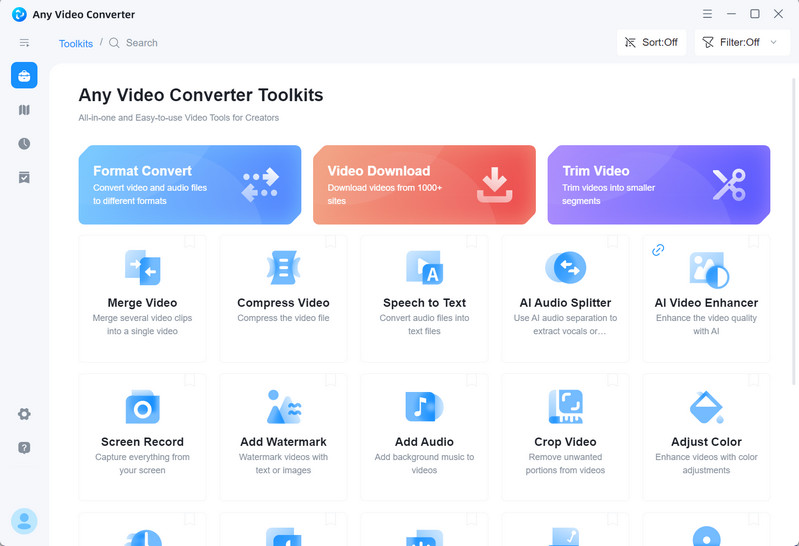
Add Files
Click the "Add" button or drag & drop to add the audio track you want to split. You can add multiple audio files at the same time.
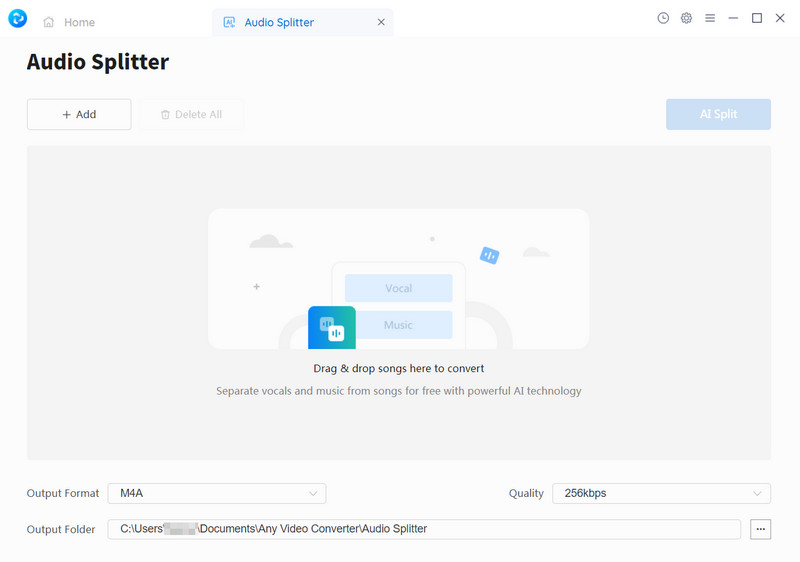
Select Ouput Format and Quality
You can set the output format of the audio to MP3, M4A, FLAC, WAV, OGG, and AIFF. Additionally, three audio qualities are provided: 128kbps, 256kbps, and 320kbps. All of the above settings can be customized according to personal needs.
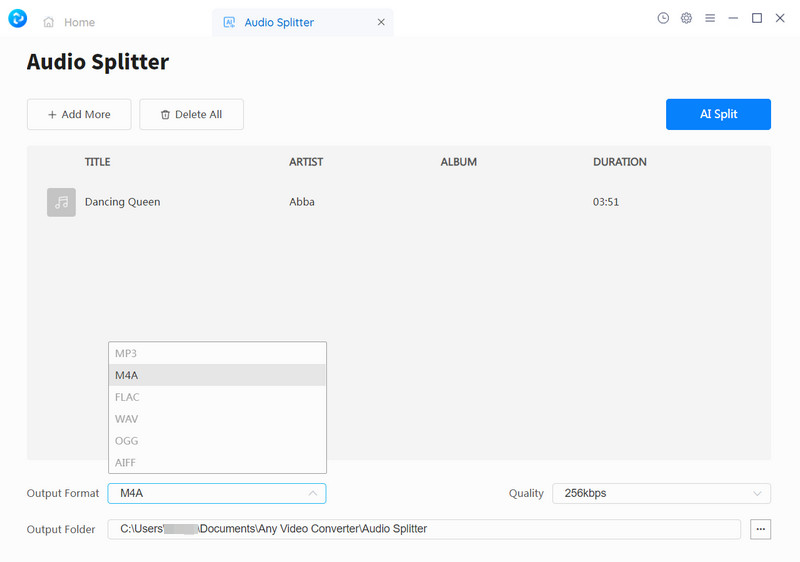
Start Splitting the Audio Track
Click the "AI Split" button to start splitting vocal and music. When completed, you will receive a prompt.
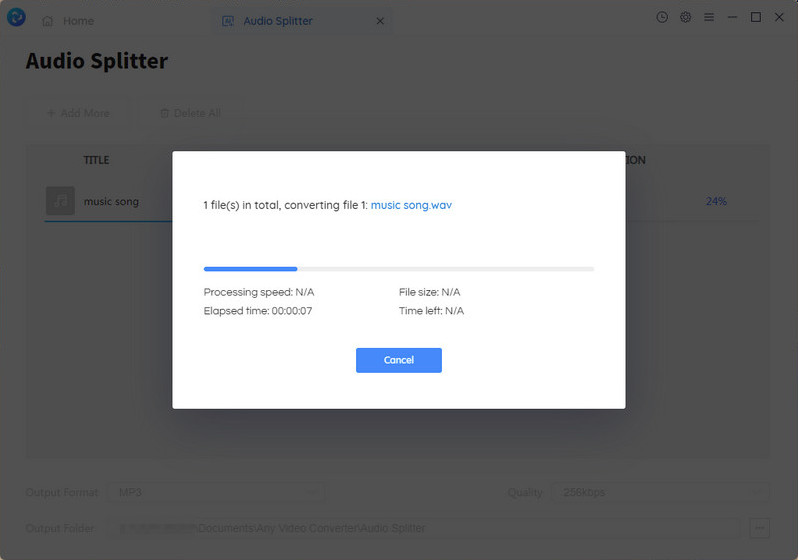
Check the Instrumental and Vocals Files
Find the split vocals and instrumental files according to the set output folder.
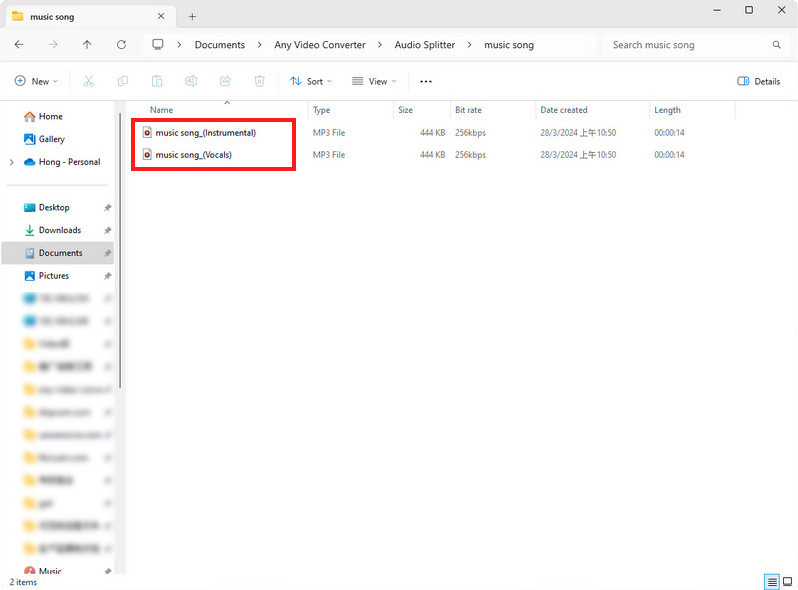
 Get Started
Get Started
 Video Tools
Video Tools
- Video Converter
- Video Cutter
- Video Cropper
- Video Merger
- Compress Video
- Record Video
- Trim Video
- Overlay Video
- Add Subtitle
- Extract Track
- Burn Video
- Change Video Speed
- Speech to Text
- Video Downloader
- Adjust Color
- Watermark Video
 Audio Tools
Audio Tools
 Workflow Tools
Workflow Tools