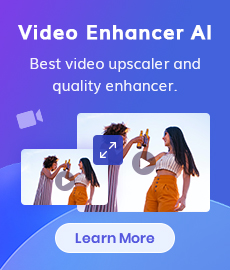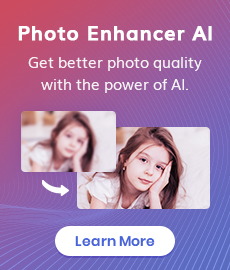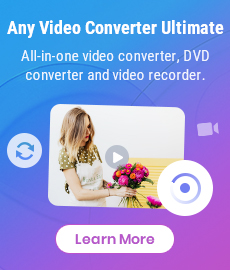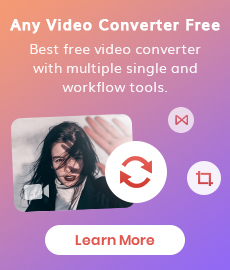Black and White Image Converter: How to Convert Images Between Color and Black & White
Photography and image manipulation have become an integral part of our lives. People capture moments, express emotions, and convey messages through the art of visual storytelling. While the world is awash with vibrant color images, there's a timeless allure to black and white imagery.
Colorful and black-and-white images have their own merits, and this article will introduce you to how to transform images from color to monochrome with the black-and-white image converter, and how to colorize them with image colorizer.
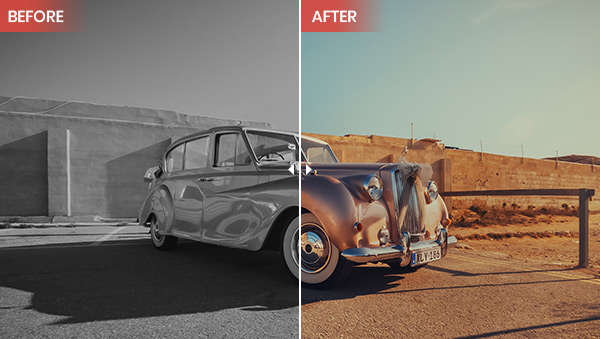
- • Part 1: How to Convert Images to Black and White?
- 1. Automatic Black and White Image Conversion Online for Free
- 2. Maul Black and White Image Converter
- • Part 2: How to Convert Black and White Images to Color with AI?
- • Bonus: How to Convert Black and White Video to Color?
- • Video Tutorial: How to Colorize Balck-and-white Images?
Part 1: How to Convert Images to Black and White?
1. Automatic Black and White Image Conversion Online for Free
There are numerous online tools available for converting color images to black and white for free. Most of these tools utilize preset mono filters to achieve this transformation. Typically, when you upload a color image to a black-and-white image converter online, the conversion is performed instantly, ensuring a fast and efficient process. However, a top-tier converter offers a more versatile experience, and among them, Canva is an option that is worth trying.
Canva, a renowned online design platform, also provides a range of photo editing features. Some of these features can be used without any limitations, including the capability to convert images to monochrome. Canva offers six different mono filter options, allowing users to adjust the intensity to their preference.
To convert images to black and white using Canva, follow these steps:
1. Upload the image file to Canva, then drag and drop the image onto the layout.
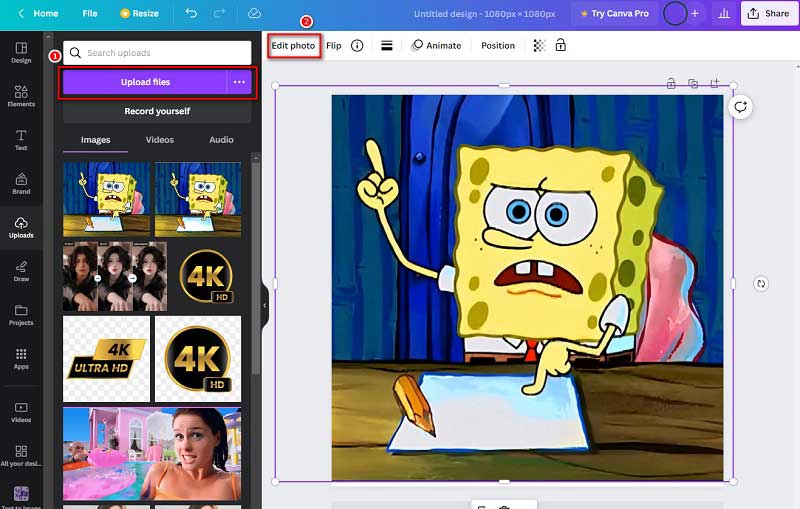
2. Select the image and click on Edit Image in the toolbar
3. Go to Effects->Filters, and scroll down to find Mono. Here, you can select a filter and fine-tune the intensity.
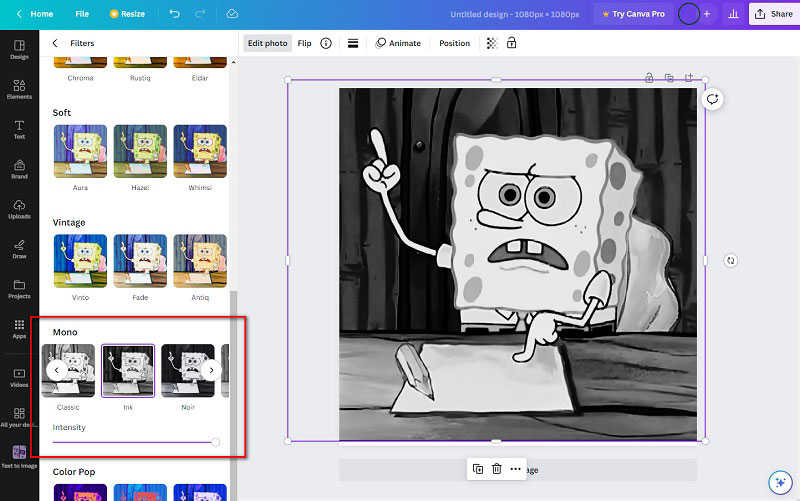
4. Finally, click the "Share" button and opt to "Download" to save the newly converted image to your local disk.
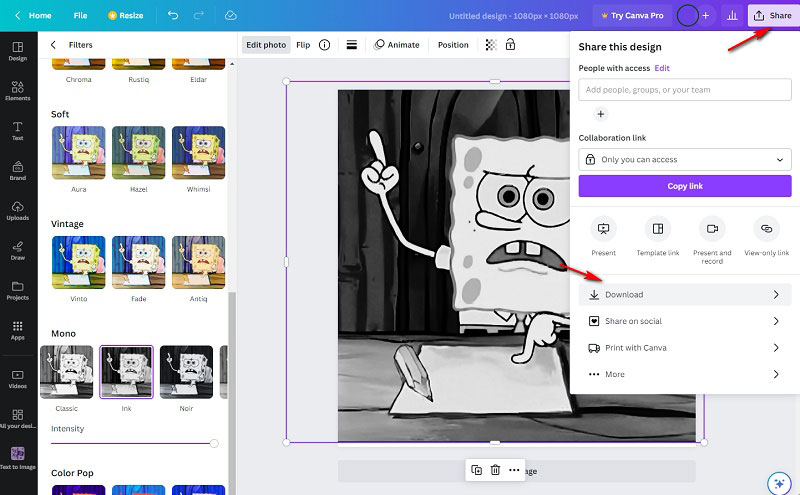
2. Maul Black and White Image Converter
A different approach to converting an image into black and white is by fine-tuning various parameters such as contrast, brightness, exposure, and HSL (Hue, Saturation, and Lightness). Most photo editing software applications, including Photoshop, Lightroom, and Snapseed, offer this functionality.
The advantage of using this method for black-and-white image conversion lies in the high level of control it provides. You can tailor the image precisely to your preferences. However, it’s important to note that this process demands more time and may require some experience in photo editing, especially if you aim to create more intricate and advanced black-and-white images.
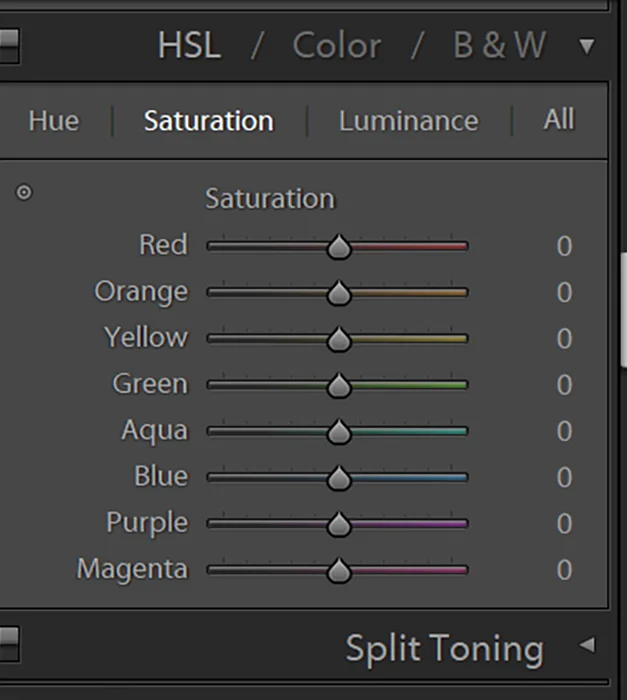
Part 2: How to Convert Black and White Images to Color with AI?
Converting a black-and-white image into color poses a more complex challenge compared to the process of rendering it into grayscale. Typically, achieving this transformation requires harnessing the capabilities of AI technology. AVCLabs PhotoPro AI is a versatile black-and-white image converter that excels in both tasks.
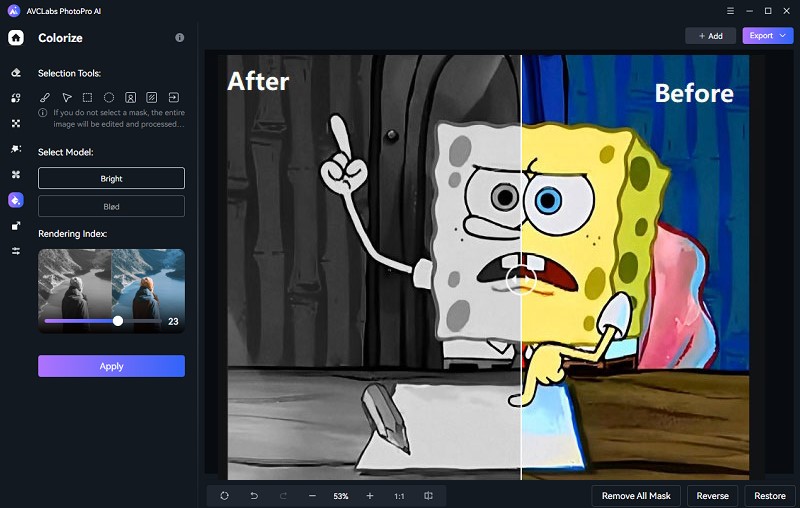
On one hand, it facilitates the conversion of images to monochrome by allowing users to adjust critical parameters like brightness, saturation, and contrast. On the other hand, it boasts an AI Colorize model that simplifies the colorization process with just a few clicks. What sets this software apart from other AI image colorizers is its incorporation of quick selection tools. Users can choose to colorize entire images or selectively recolor specific segments. Additionally, it empowers users to fine-tune the rendering index, enabling the creation of vibrant images tailored to individual preferences.
Key Features of AVCLabs PhotoPro AI
- Colorize B&W photos to make it come to life again.
- Erase and replace objects with a text prompt.
- Erase background from image with selection tool.
- Enhance photo quality with advanced technology.
- Remove unwanted objects, people, watermarks.
- Change the style of image to create unique look.
- Upscale photos up to 3x, 4x without losing quality.
Stpes to Colorize Black-and-White Images with AVCLabs PhotoPro AI
Upload the Black and White Image
Download and install AVCLabs PhotoPro AI, which is available for free with a trial period. Once installed, launch the software and select your black-and-white image. You can do this by clicking the "Browse" button and choosing the image or simply dragging and dropping it into the program.
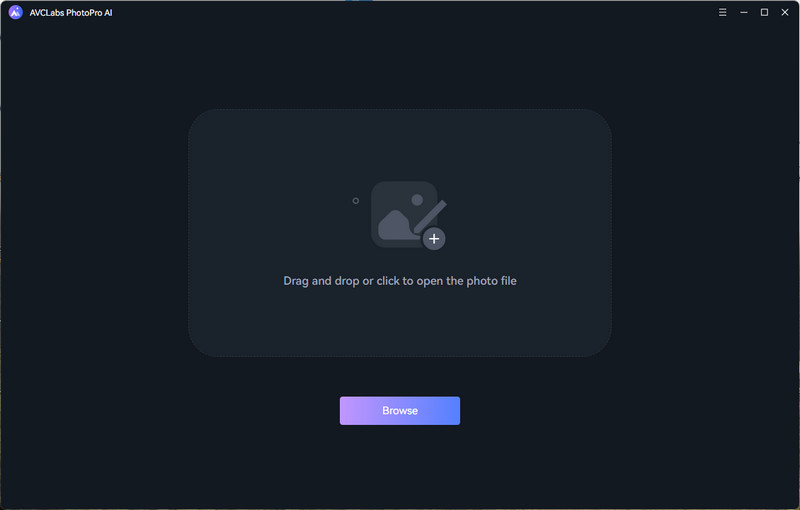
Colorize Your Image
Colorize only part of the image: Select the Colorize model and adjust the rendering index to your desired level. If you want to add color to a specific part of your image, use the selection tools to choose the area you want to colorize. Then, click the "Apply" button to begin the coloring process.
Colorize the entire image: Directly apply the Colorize model. It's recommended to start with the default rendering index, but you can adjust it higher or lower if needed to achieve your desired result.
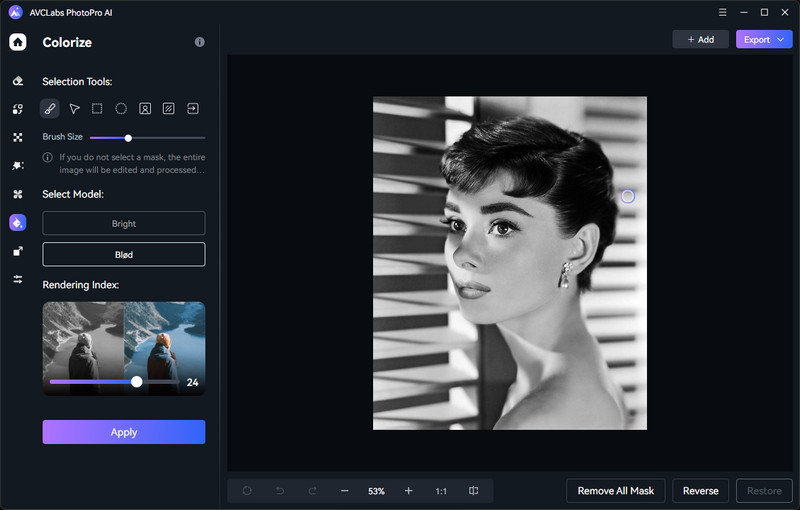
Preview and Save the Colorized Image
Once the colorization process is complete, you'll see both the original black-and-white image and the newly colorized version side by side. To save your colorized image, click the "Export" button and choose your preferred location on your computer to download the files.
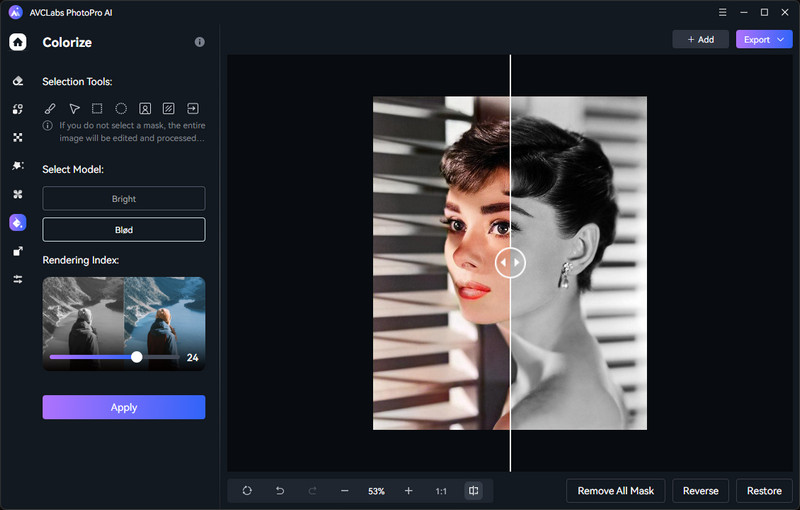
Video Tutorial: How to Colorize an Image?
Bonus: How to Convert Black and White Video to Color?
Converting black and white videos to color might seem impossible, but thanks to AI technology, it's now quite achievable. AVCLabs Video Enhancer AI is the software that can help fix various video quality issues. It uses advanced algorithms and deep learning to intelligently add color to old black-and-white videos, enhance resolution, sharpen images, correct blurriness, and even change video frame rates. They offer a free trial, so if you want to improve your home videos or restore old footage, give it a try.
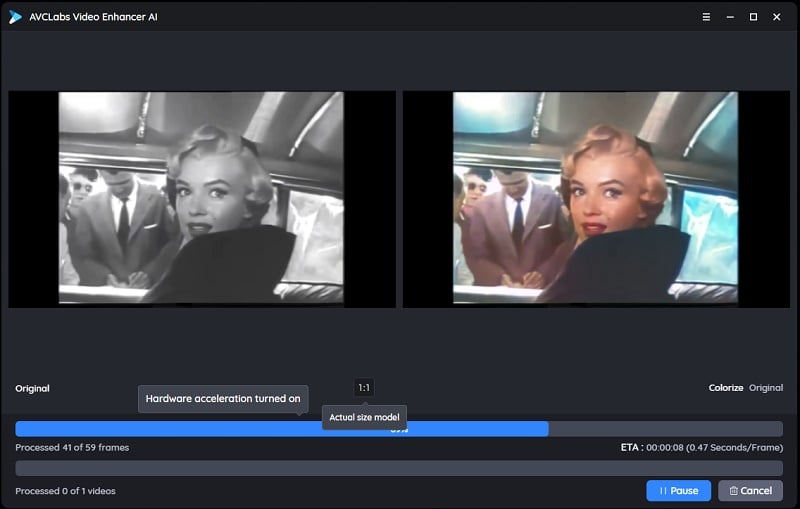
Conclusion
Now, you’ve learned how to effortlessly switch between color and black & white. This article has discussed multiple conversion methods, catering to your preference for user-friendly online tools or precise manual adjustments. If you’re looking for a versatile black-and-white image converter, consider giving AVCLabs PhotoPro AI a try. It not only converts images to monochrome but also streamlines the colorization process, making it a valuable tool to explore.
Download and Try AI Black and White Image Converter For Free
Related Articles & Tips
- • The Best AI Photo Editors for Every Skill Level and Budget in 2024
- • Image Enhancement Online: How to Improve Image Quality and Make a Blurry Picture Clear?
- • 5 Best Free Photo Editing Apps to Enhance Your Images (iOS, Android, Mac & Win)
- • Best Photo Editing Software for Beginners in 2024
- • How to Erase Background from Any Image for Free: 3 Free Tools
- • Free Image Quality Enhancer Recommendation
- • How to Easily Erase Objects from Your Photos with Online Tools
- • How to Erase Unwanted Objects from Photos on iPhone or Android Phone
 Highly Recommended
Highly Recommended
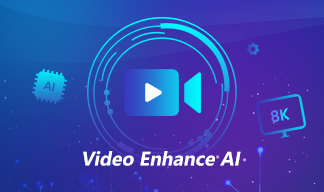
AVCLabs Video Enhancer AI
AVCLabs Video Enhancer AI is an AI-based video enhancement software to upscale video from 480p to 1080p, 1080p to 4K, and up to 8K. With AVCLabs Video Enhancer AI, you can upscale low-res videos to high resolution and bring your old videos a stunningly new look.
Learn More
 Video Converter
Video Converter
- HEVC/H.265 Converter
- H.264 Video Converter
- What is Video Codec
- Android Video Converter
- Samsung Video Converter
- Sony PS4 Video Converter
- Nokia Video Converter
- MPEG Video Converter
- Convert MP4 to MP3
- Convert MKV to MP4
- Convert M2TS to MP4
- Convert MVI to MP4
- Convert WebM to MP4
- Convert Videos to MP3
- Convert MP4 to 3GP
 DVD Converter
DVD Converter
 Video Editor
Video Editor
 Enhance Video Quality
Enhance Video Quality
- Best 10 Video Enhancer
- Improve Video Quality
- Fix Blurry Videos
- Remove Noise from Footage
- Upscale Video from HD to 4K
- Upscale Video from 480P to 1080P
- Best AI Video Upscaling Tools
- Make a Blurry Video Clear
- Best Old Video Restorer
- How to Sharpen Video
- Fix Bad Quality Videos
- Increase Video Resolution
- Convert Videos to 4K
- Upscale Anime Videos to 4K
 Enhance Image Quality
Enhance Image Quality
- Fix Blurry Pictures Online
- Make Blurrys Picture Clear
- Increase Image Resolution Online
- Remove Blur from Images
- AI Image Sharpener Online
- Topaz Gigapixel AI Alternatives
- Fix Low-resolution Photos
- Colorize Historical Photos
- Remove Noise from Photos
- AI Image Sharpener
- AI Face Retoucher
- AI Image Enlargers
 Remove Objects
Remove Objects